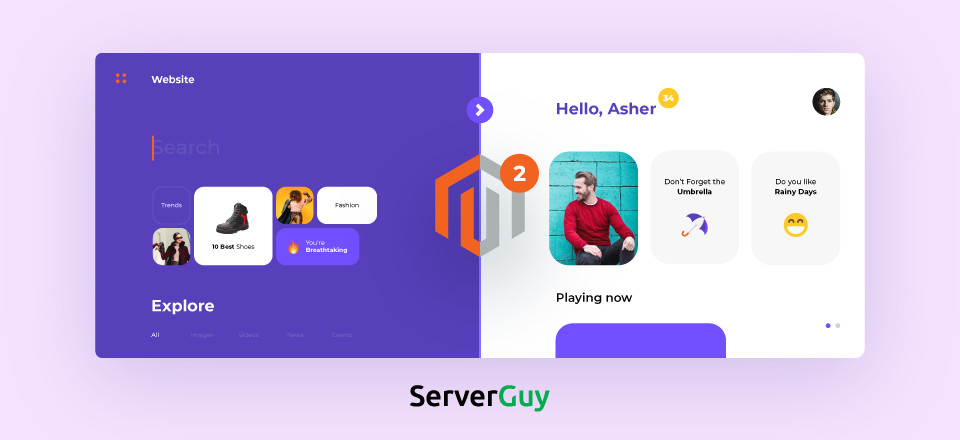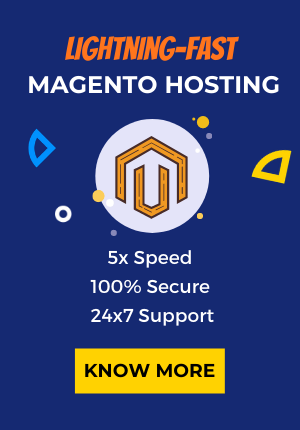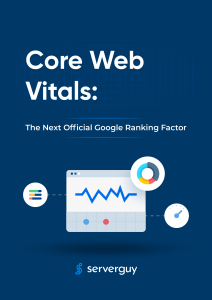Looking to install the theme in Magento 2?
Whenever someone visits your store, the first thing they notice is your website’s theme. Therefore, it is one of the most crucial parts of your online business.
Amazing user experience is what attracts and brings back potential customers.
If you know how to install the theme in Magento 2, then it can help you boost your sales, or otherwise, there are chances that your buyers may never return. Magento 2 is one of the best eCommerce platforms to sell your products and services. It is trusted and used by millions of online businesses.
Suggested: Magento 1 End of Life Support
How to choose an interactive & responsive theme for Magento 2 store?
An interactive and well-built store can make the user experience on your website delightful. As compared to an unresponsive theme which can increase exit and bounce rate.
Hence, it is crucial to choose a professional theme for your store which represents your brand.
- Select a theme which has benefits of SASS, Bootstrap 3, HTML5, and CSS3 to make your store responsive.
- The theme must be easy to navigate, contain all the useful buttons and features, and lightweight.
- It must be SEO-friendly.
- It is crucial that the theme suits your business model and services.
- Choose a theme which is compatible with multiple browsers to cater all types of audiences.
- The theme should look attractive and offer features to drive better conversions.
Advantages of adding a theme in Magento 2
- Responsive themes help in creating the same experience for the user irrespective of the device.
- They are easy to customize and provide a scalable platform for adding new features and functions.
- If you have purchased a theme from Magento Marketplace or other authentic sources, then you get inbuilt security features.
- Responsive and lightweight themes load fast and can give huge SEO advantages.
- As compared to custom themes, they are easy to install and configure.
Note:- Before installing a new theme in Magento 2, make sure you take proper backup of the store in case anything goes wrong.
Must Read: How to Install Magento 2.4 with Command Line?
How to install theme in Magento 2?
Magento 2 themes consist of various static files such as images, fonts, CSS, JavaScripts, PHP and so on to update your store design. There are mainly 3 ways by which you can install a theme in Magento 2.
How to install Magento 2 theme manually?
- Download and Unzip a theme
- Upload the files
- Run Upgrade
- Setup the Theme to Your Store
Step 1: Download and Unzip a theme
- Download your selected theme.
- Unzip the archive of the theme and upload the app and pub to the Magento root.
Step 2: Upload the files
You can upload the theme to your server using WinSCP or FileZilla or any SFTP client. Uploading of files is to be done in the root directory of Magento 2.
Step 3: Run Upgrade
Connect the store via SSH, go to the root directory and upgrade the setup using the commands:
php bin/magento setup:upgrade; php bin/magento setup:static-content:deploy
Step 4: Setup the Theme to Your Store
Magento 2.0.x
On the Admin sidebar, Stores > Settings > Configuration.
Magento 2.1.x or above
On the Admin sidebar, Content > Design > Configuration > Select your current theme >.
- Open the Theme section
- In the Design Theme field, select the desired theme
- After completion, click Save Config.
How to install theme in Magento 2 via Composer?
If a new theme is available as a composer package, you have to install it using a composer. Steps to install a new theme in Magento 2 via Composer are given below:-
- Get the Composer name of the theme;
- Enter the root directory of Magento and type in the command:
composer require <vendor>/<name>:<version>;
- You have to wait for all the dependencies to get updated
- Then, enter the following command:
git add -A && git commit -m "Add theme" git push origin <branch name>
To verify that the theme is registered, follow the below steps:
- Log in to Admin Panel
- Go to Content>Design>Themes
- Check if the theme is displayed in the list of available themes on the right panel.
Suggested: Common Magento 2 Commands
Magento 2 theme installation via Web Setup Wizard?
Installing a new theme in Magento 2 via Web Setup Wizard can be done by following the below steps:-
- Log in to the Admin Panel.
- Go to System>Tools>Web Setup Wizard.
- Select Component Manager and click on Sign in link.
- Enter your Public Access Key and Private Access Key from the Marketplace.
- Tap the Sync button to synchronize Component Manager and Marketplace.
- Under the New Purchases menu, click the Install button.
- Select the theme you want to install on the grid and click on Install.
- After that, you have to configure the theme.
- Go to Store>Settings>Configuration to find a new tab for the extension.
After the installation, check if additional setting instructions are required from the developer. Depending on the plugins and apps of a theme, additional settings may be needed.
Hopefully, the above tutorial will help you to install the theme in Magento 2! If not, feel free to contact us post your doubts in the comments section below and we would love to help you out.
Also Read